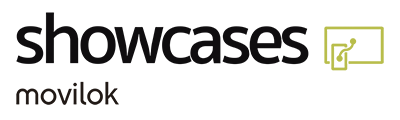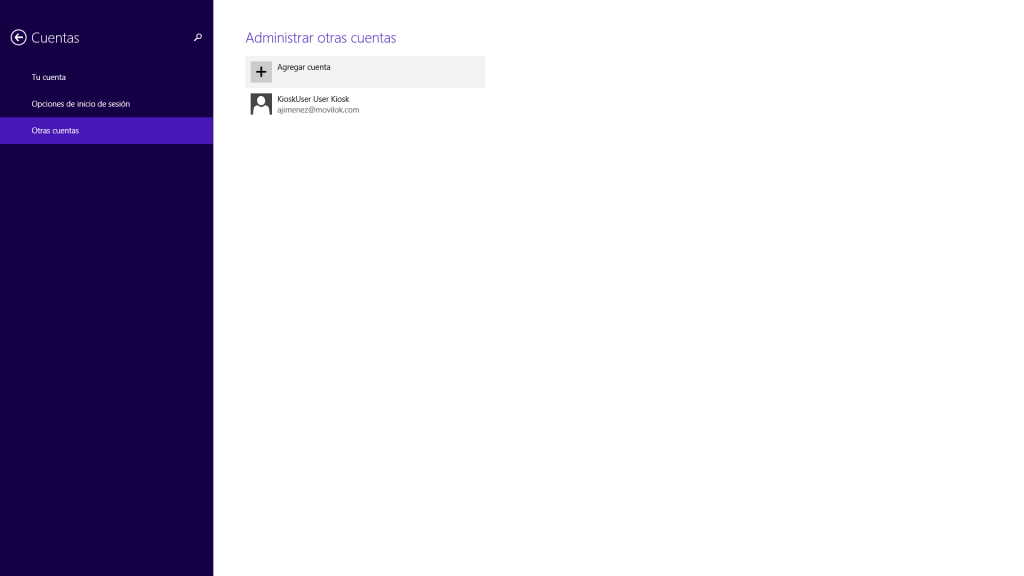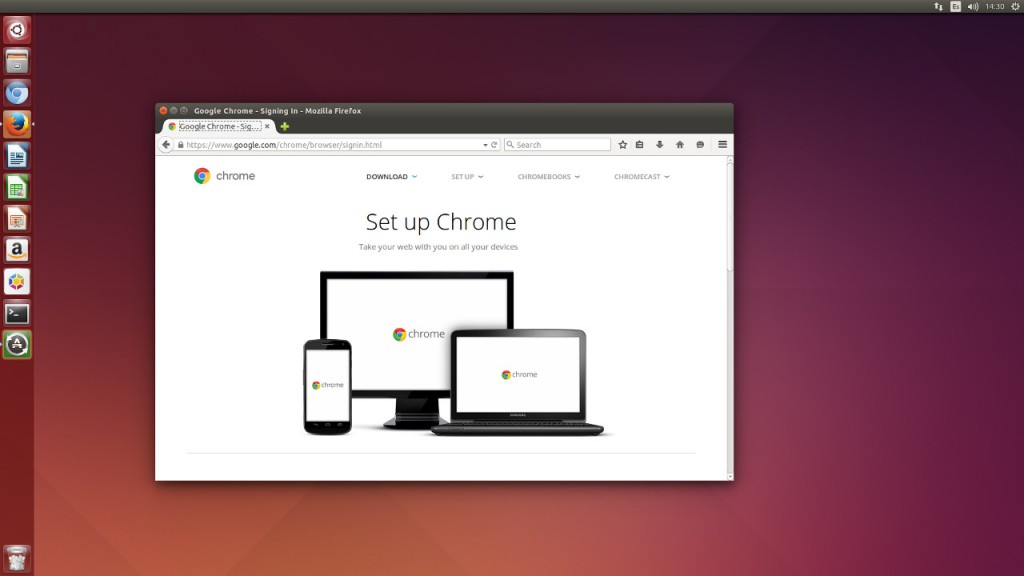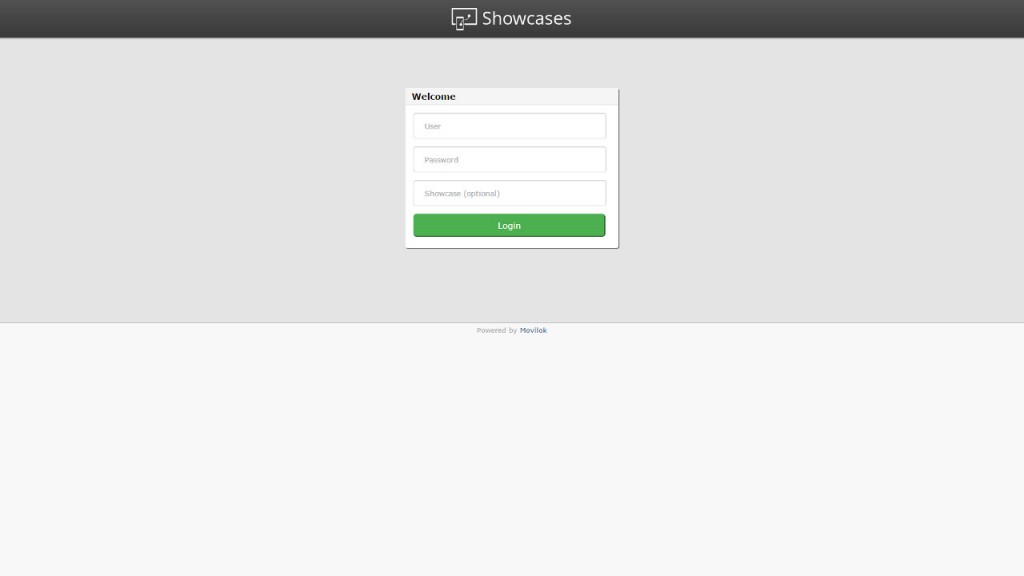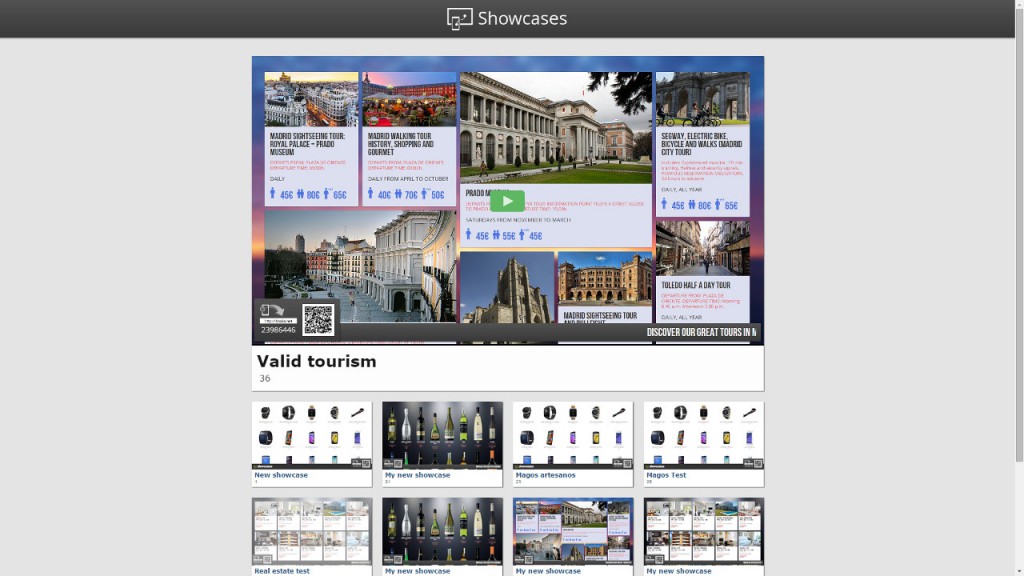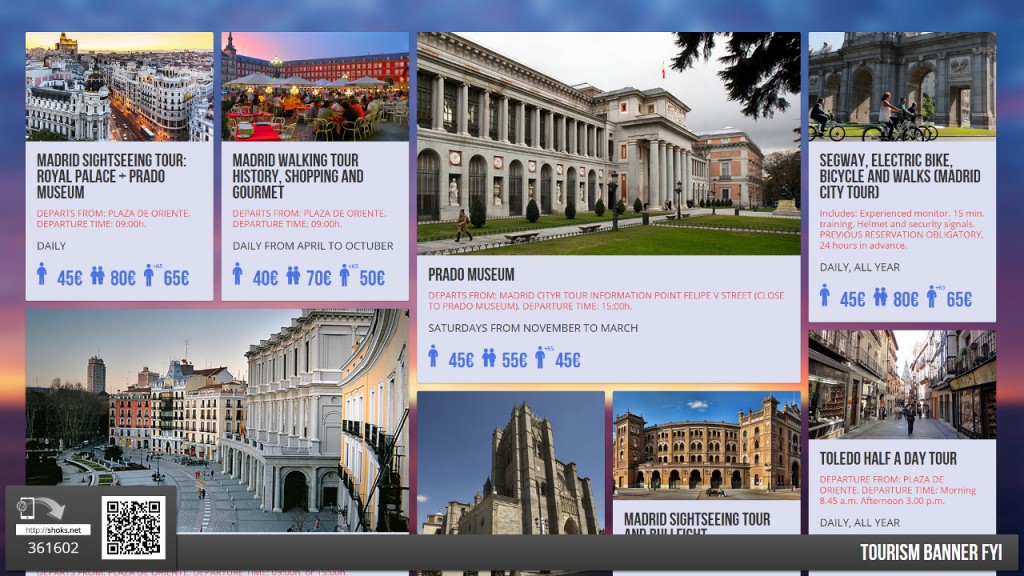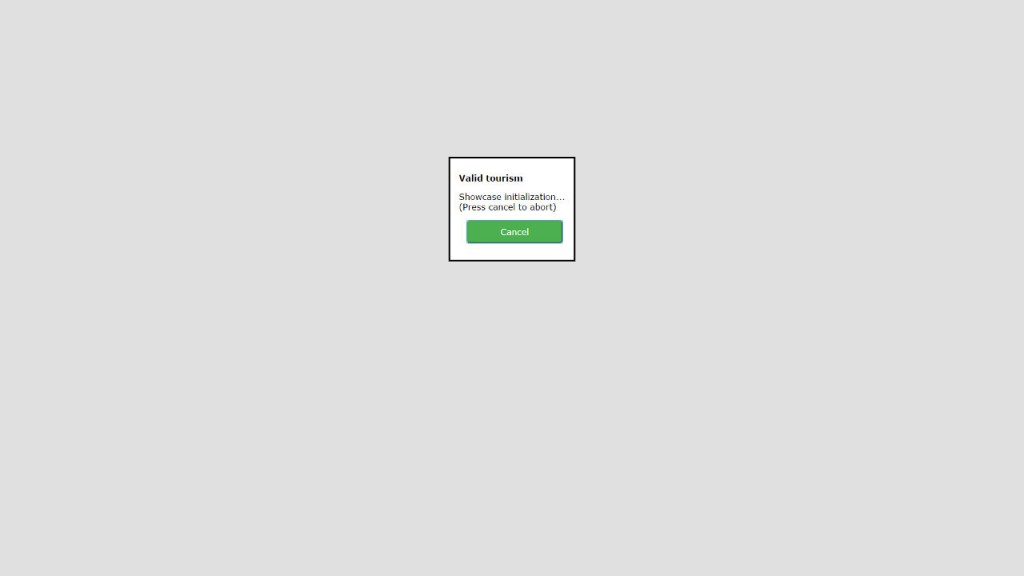Linux player setup guide
Setup procedure
1.- Basic setup
- Connect the video output from your computer or stick to your TV´s appropiate input port (usually HDMI).
- Plug a keyboard and a mouse into the computer. Connect the power supply and turn on the device.
- On your TV, select the HDMI video input which the device is connected to. The main computer screen should be shown.
- Ensure the computer has an Internet connection, either through an Ethernet cable or a Wi-Fi connection.
2.- Chrome Browser Installation
- Ensure the Google Chrome browser (or Google Chromium browser, both are valid for this setup) is installed on your computer.
- If not installed, go to the https://www.google.es/chrome web page and follow the suggested steps for installing the Google Chrome version appropiate to your operating system.
3.- Showcase Deployment
- Open your Google Chrome browser.
- Activate the Presentation mode by pressing F11.
- Access the Movilok Showcases web page https://mshowcases.com/player.
- You will see the Login form. Enter your Movilok Showcases user name and password. Optionally you can also enter the code of your showcase.